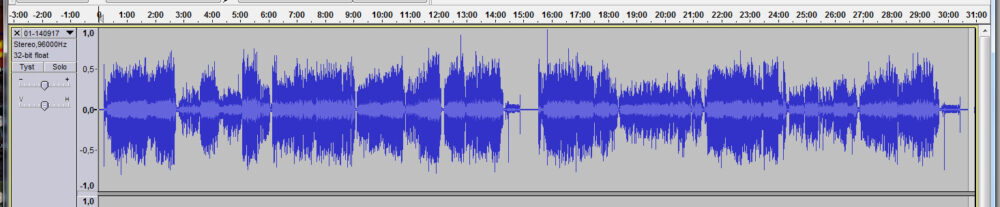In this phase you remove clicks and other noise. You can’t really improve the quality of the recording, but you can hide the flaws and bring out the quality that already exists.
- Remove low frequency rumble from the recording with DeNoise LF.
The rumble comes from uneveness of the record surface, the resonance frequency of the tonearm and other noise from the record player. The difference is hardly hearable, but I believe it is a positive thing for my speakers. (On some of my vinyl records I can see the speaker cones move even when there is no music).
This step consumes very little time and you can also process several records in a row (without listening). Save your own standard settings in the program. For “Rumble” I use 20 Hz and for ”Noise floor” something like –65dB. - Remove hum using DeNoise LF.
The hum depends on how well comes the (AC) electricity is isolated in the path from turntable to AD converter. The difference is probably only hearable in silent parts on high volume, but it might be subconciously disturbing(?).
It will only take a few minutes to process an album. You can load several files to be processed in sequence.
Nowadays I skip this step after I have bought a new record player.
You can save your own settings in the program. For ”Hum” I used to select 50 Hz and for ”Noise floor” –55dB. You can also set the program to filter out harmonics (100Hz, 150Hz, 200Hz). I don’t have a recommendation there, so read the manual and decide!
Examples from step 1 and 2 - Remove clicks using ClickRepair.
The clicks come from damages, dirt and static electricity on the record surface. Clickrepair can mask this noise to be completely inaudible.
Clickrepair finds and repairs the clicks according to a method you have chosen. You can set a threshold for the size of a repair that is made automatically. The program stops when the threshold is exceeded and shows the suggested repair. You can then chose to accept the correction. If you adjust the marked section you will receive a new suggestion for correction, or you can just skip and resume the process.
By practising you will learn to recognise real and false corrections. When you are in doubt you can listen to a marked sequence before and after correction.
A problem is that the program finds a lot of clicks between the tracks, and that’s why I run a noise reduction on the “silent parts” already in the recording phase.It is in this step you can spend most of the time – from just a few minutes to about one hour or more per album. You can try out the treshold for automatic repair per album and then let the program “run on its own”, and that’s probably what most people do, but if you think that the recording can lose a bit of its “edge” by false repairs, then you’ll have to monitor the process a lot closer, and that will cost you time.
Clickrepair settings
Examples from Clickrepair (step 3) - Remove random noise from the recording.with DeNoise
I only do this as an exception. In 99% of the cases I skip this step.
But if you are converting 78 rpm records or have EP/LP:s with really disturbing noise you should try DeNoise.
Fetch a “noise profile” by letting the program analyse the first “silent” part of your recording. The profile will typically look like the RIAA correction curve.
Then start running the program with noise reduction and listen in real time to the different sound output options (before, after or removed noise). The settings you can change are “noise floor” and the limit (in dB) for noise reduction. In the latest versions there is also a feature with a variable (automatic) noise floor. I think you should try and use that.
When you have found a good balance you should discard (“Abort“) this session as a test run and restart and run the whole album with the settings you have chosen.
Set “sound output” to none.
For the moment I haven’t produced an example for DeNoise, so you are on your own, but read the manual! Good luck!