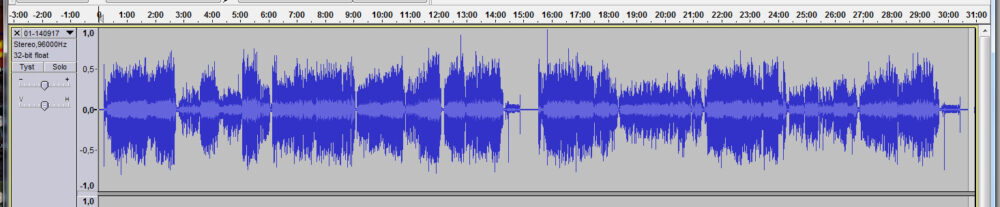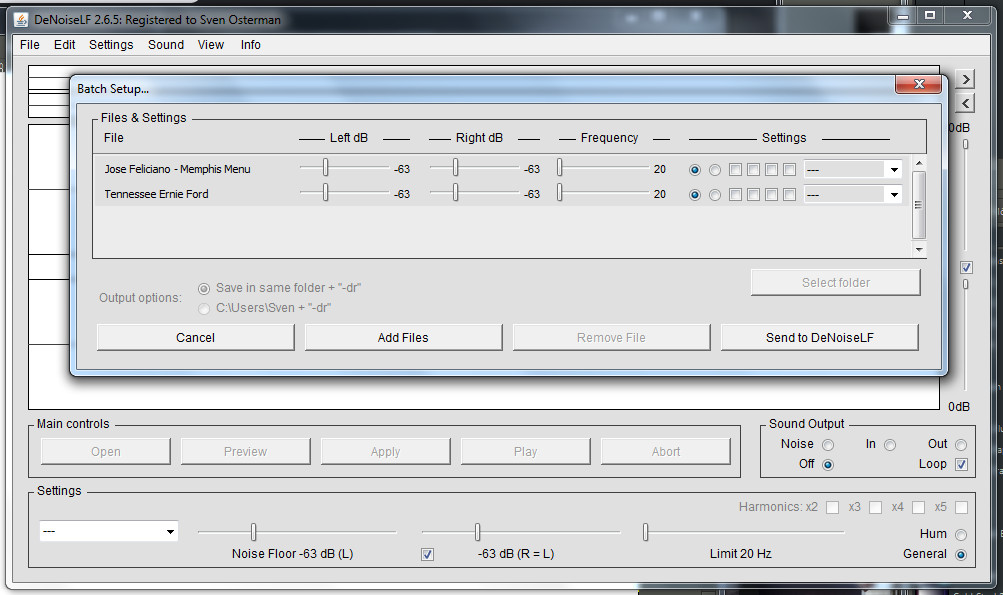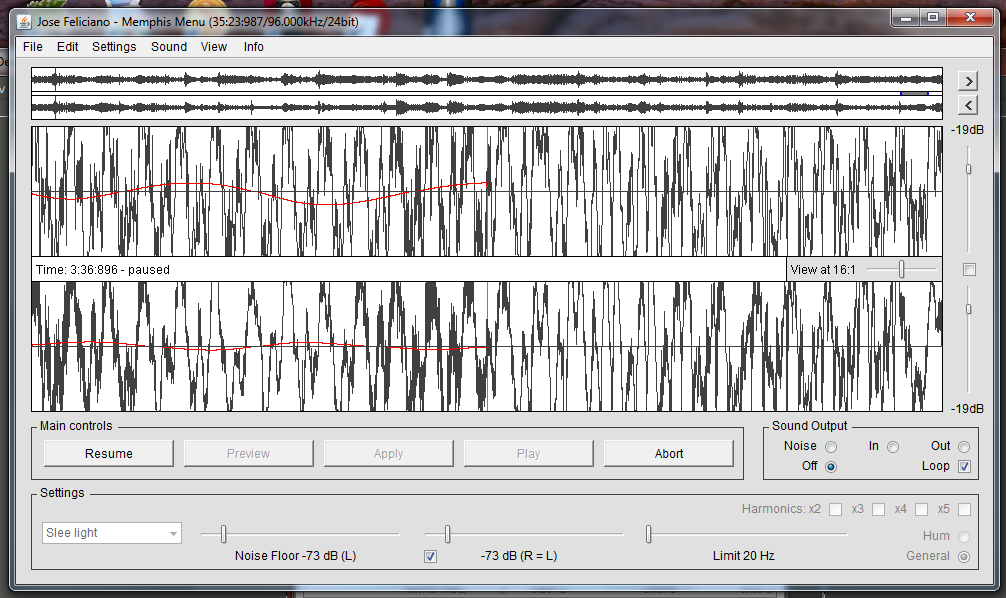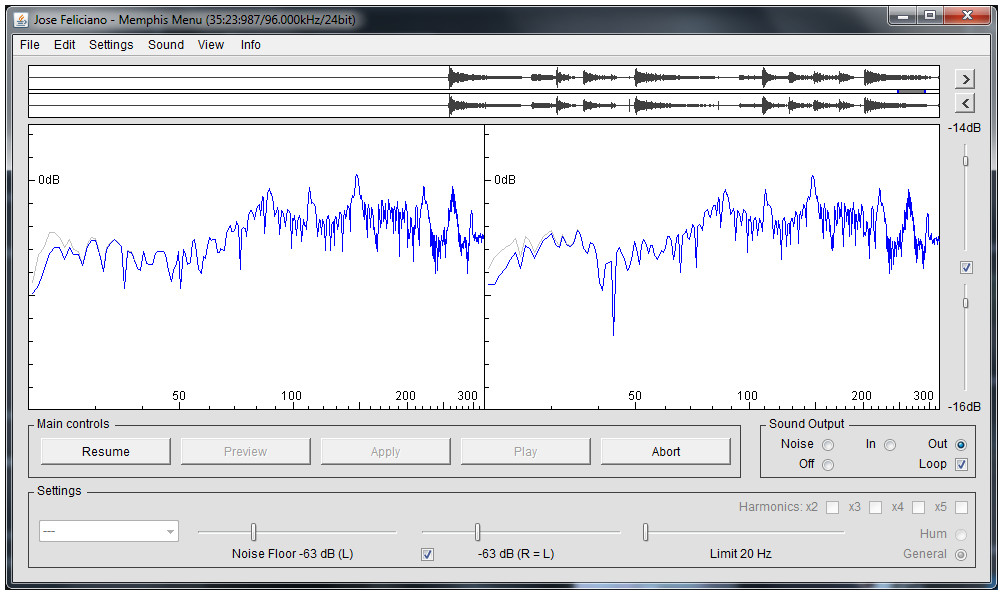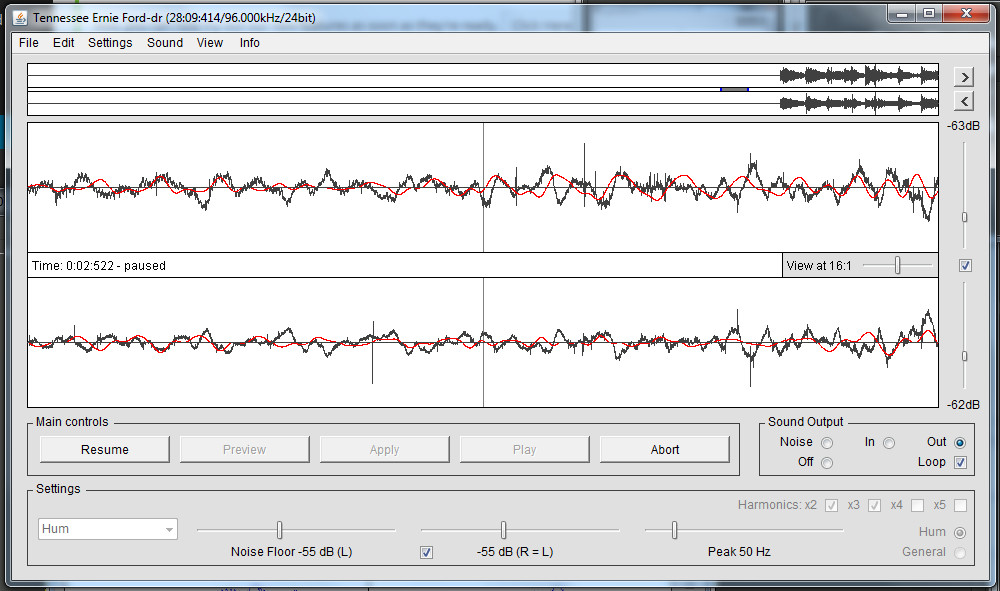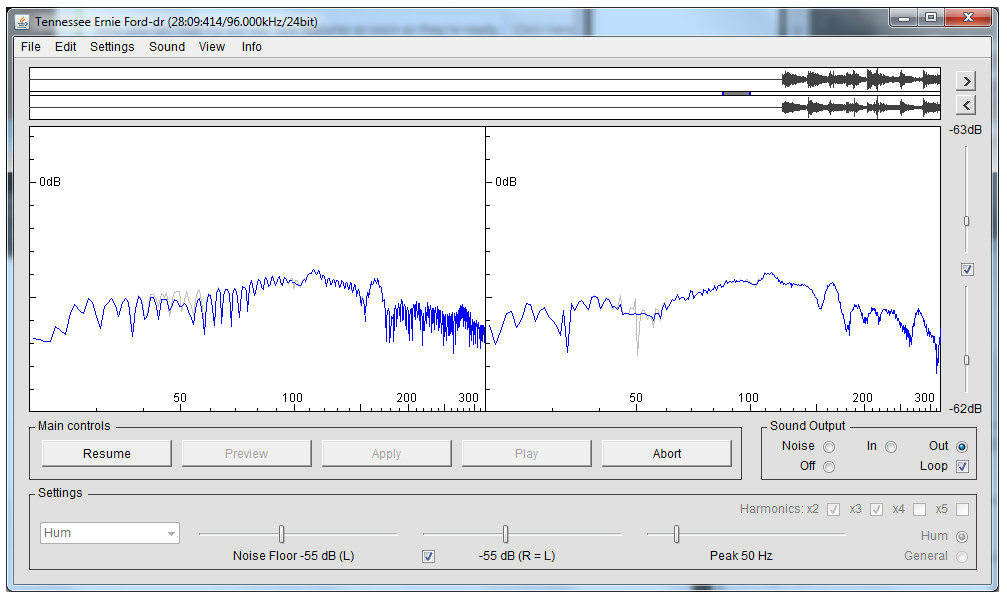Remove low frequency noise (General)
A practical feature of DeNoise LF is that you can load a number of files to be processed in sequence (also possible in DeNoise and ClickRepair). This is done under the File menu “Batch Setup” which will open a window as in the picture below. The settings are inhereted from the main window, but can be changed per file if you see reason for this:
When the purpose is to deal with low frequency noise you should select “General” in the low corner to the right. You can stop the program at any time to inspect the result. In this example you need to magnify the sound curve a bit. The red curve represents the corrected low frequency component:
If you instead press the Alt-tangent you will see a spectrogram. The difference between the blue and gray curves shows how the result has been changed:
Denoise LF – remove electrical hum (50 or 60 Hz)
If you’ll also want to remove the hum noise, you will once again process your files with DeNoise LF, this time with “Hum” selected in the lower right corner.
I have no problems with the hum level from my new turntable, so nowadays I skip this step. The red curve in the picture below shows the correction for hum between two tracks:
You will see a spectrogram if you press the “Alt tangent” The difference between the blue and gray curves shows the correction. It doesn’t seem that I have any big use for hum reduction for this recording. (Brian Davies has better examples in his manual for the program):